Add our Bot
Please note: You need at least ‘Manage server’ permission on the Discord server to add the Discord bot.
Adding the Discord bot is really easy: just go to ‘Administration > Module > Discord Bot’ and click on ‘Connect Bot to Server’.
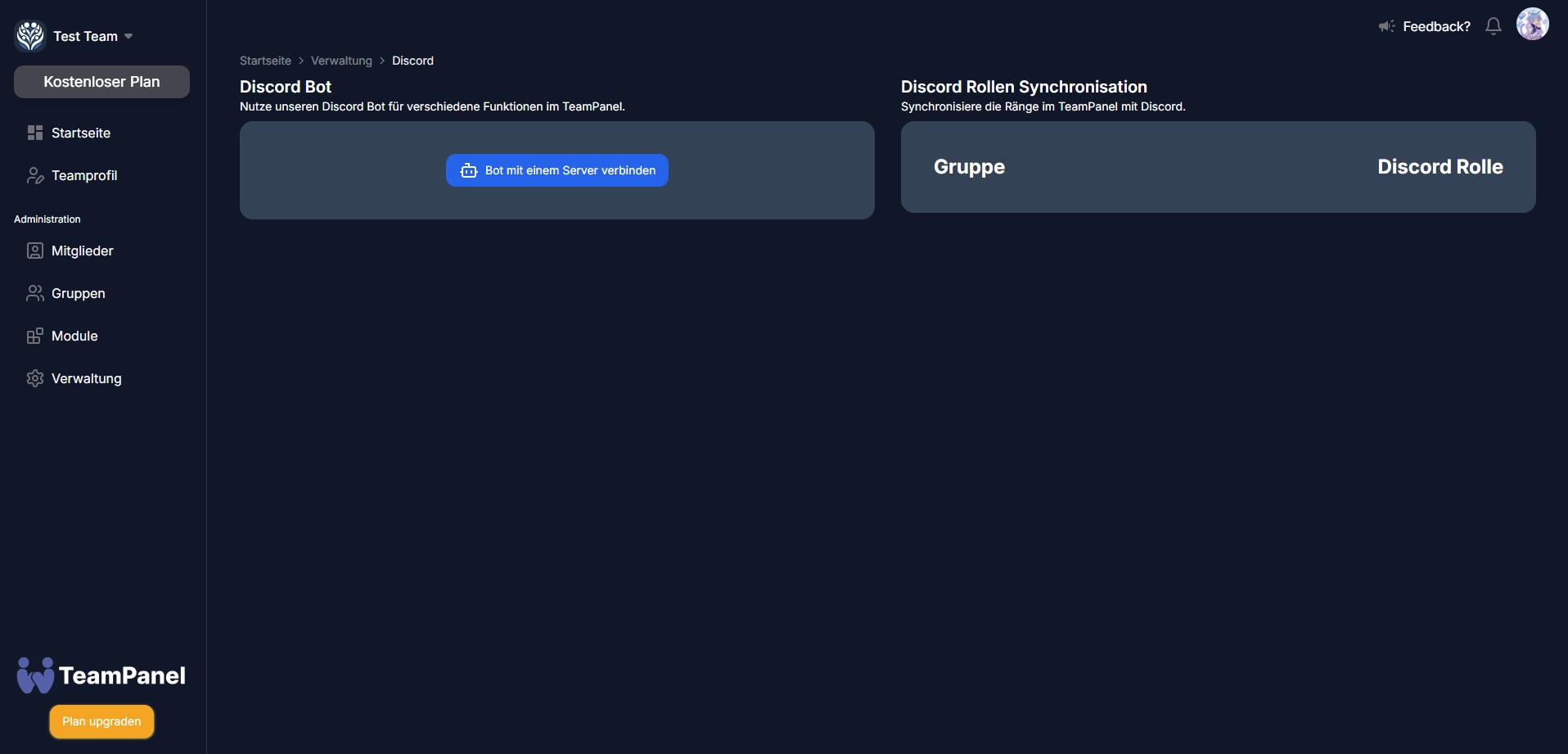
After that, you will be redirected to the Discord authorisation page, where you can read everything and then confirm by clicking ‘Next’.
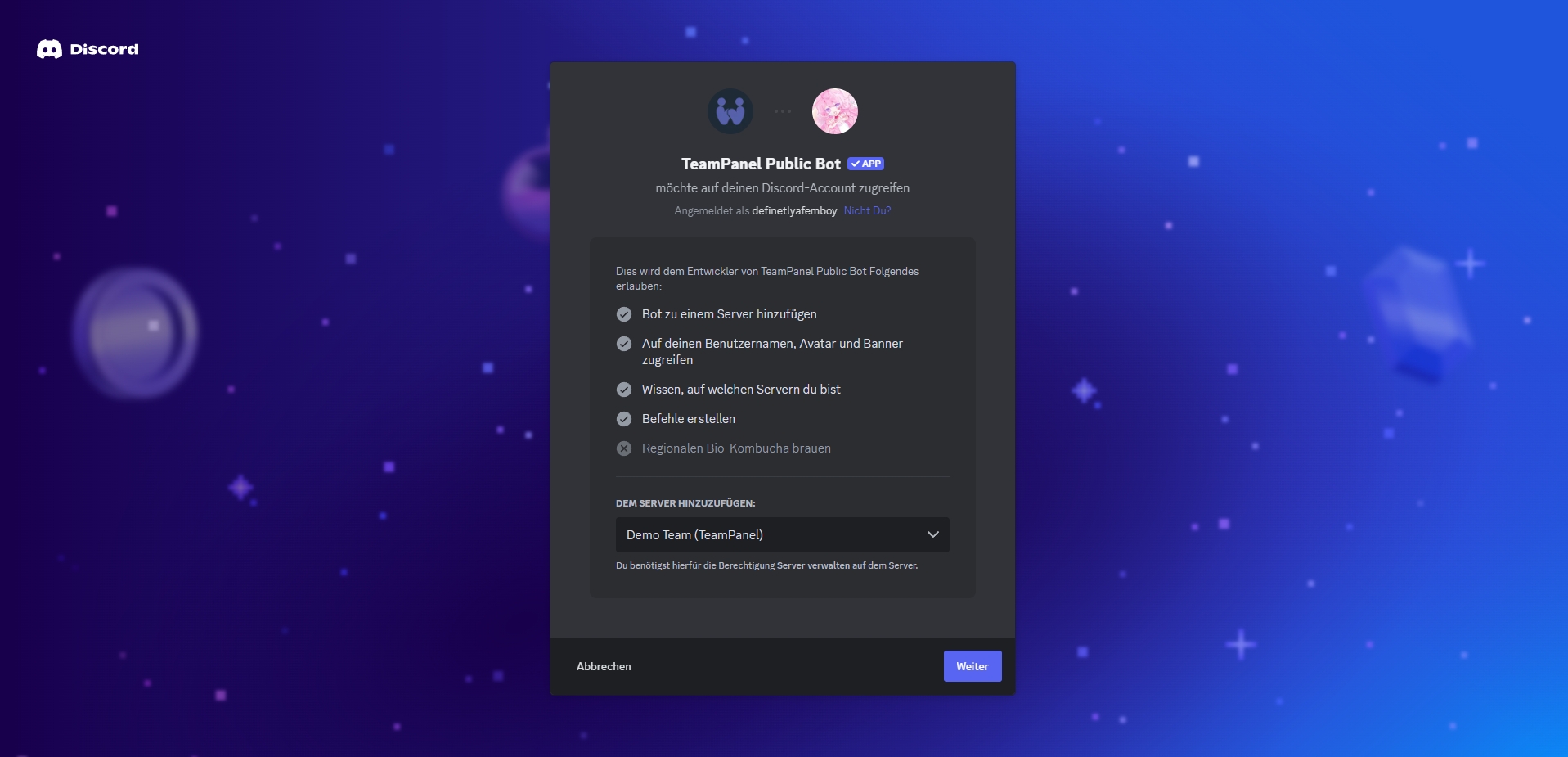
Once that's done, the data about the Discord should be displayed in the team panel (Discord name, Discord members and the roles of the Discord).
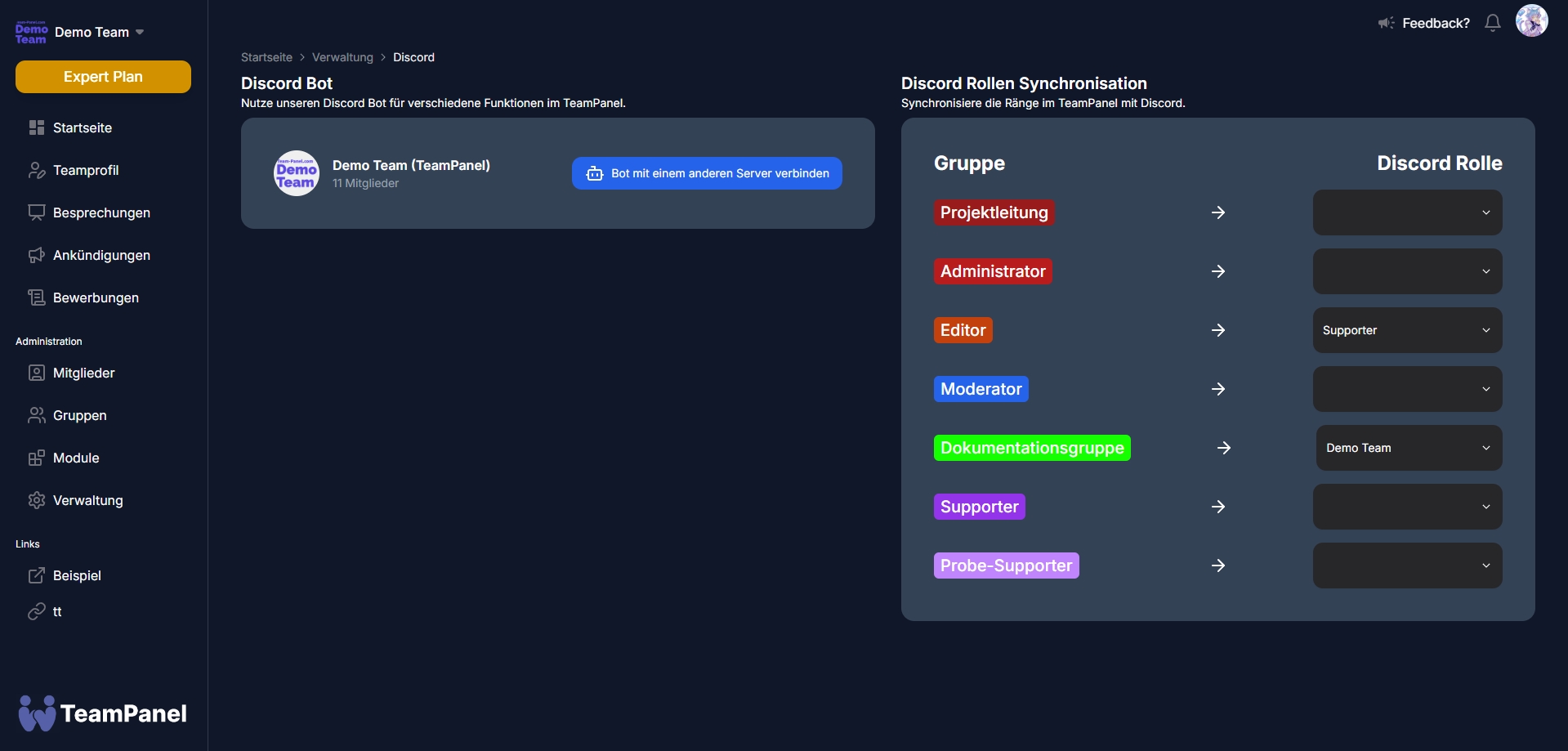
Last updated
Was this helpful?