Automation
The automation is used to inform team members about changes in the TeamPanel, such as meetings, announcements, etc. Via a Discord webhook, in a specific text channel, so that none of your team members misses it because they haven't looked at the TeamPanel.
To do that, simply go to ‘Administration > Automation’ and click on the ‘+’ symbol. You will then be redirected to a new page where you simply select what automation you want, then the name of the automation, the display name and the avatar url (optional) the webhook url. (How to get the webhook url can be found here -> create a webhook) And then the message, including the placeholders if you want.
You can find the placeholders here -> Placeholder for automation
Create a webhook
How to create a webhook in your Discord text channel is shown in the screenshots below, otherwise here is a text guide:
Select a text channel: We recommend using the team chat for meetings, for example, and creating/selecting a special channel for other types of automation. This way, everything stays organised.
Go to the channel settings under ‘Integrations > Web
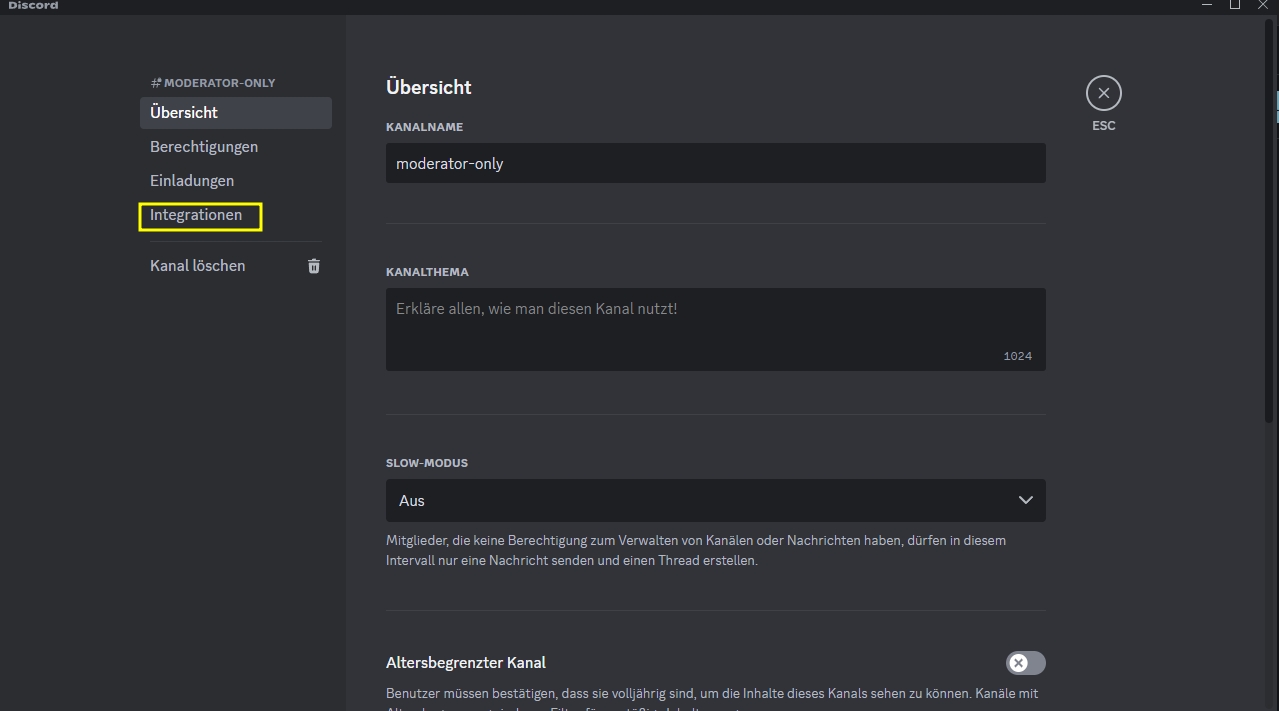

Click on ‘Copy webhook URL’ and paste it into the team panel.
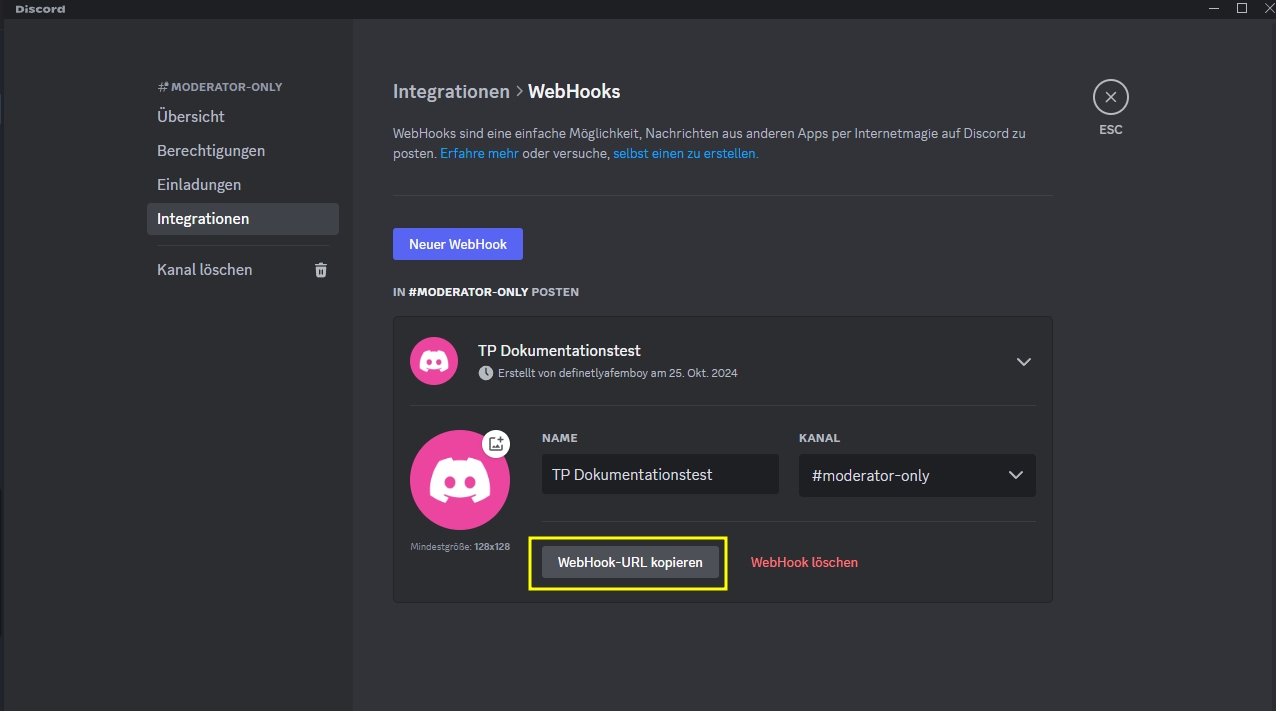
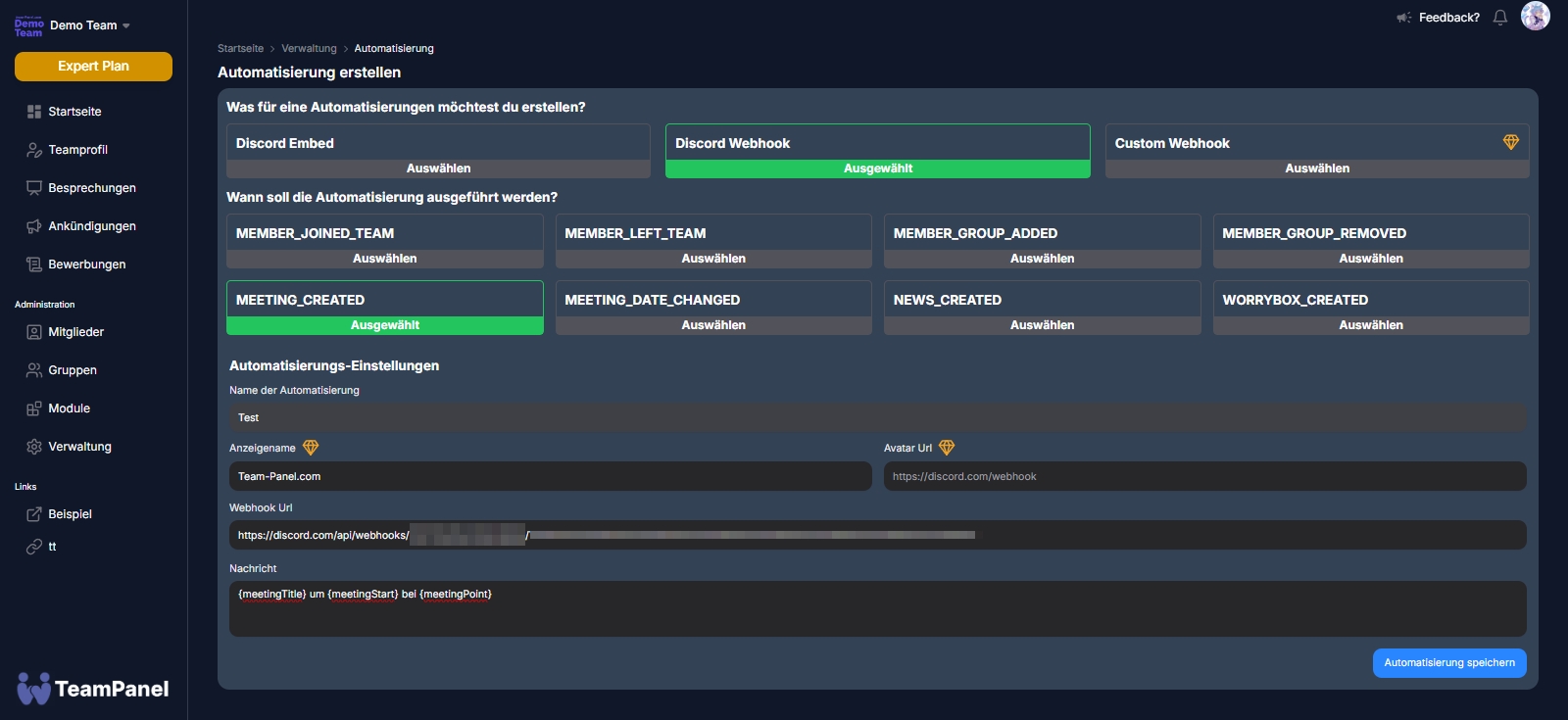
Last updated
Was this helpful?