Groups
Groups in the TeamPanel can be, for example, ranks or departments in your project team. Here you can also define which group should have which permissions.
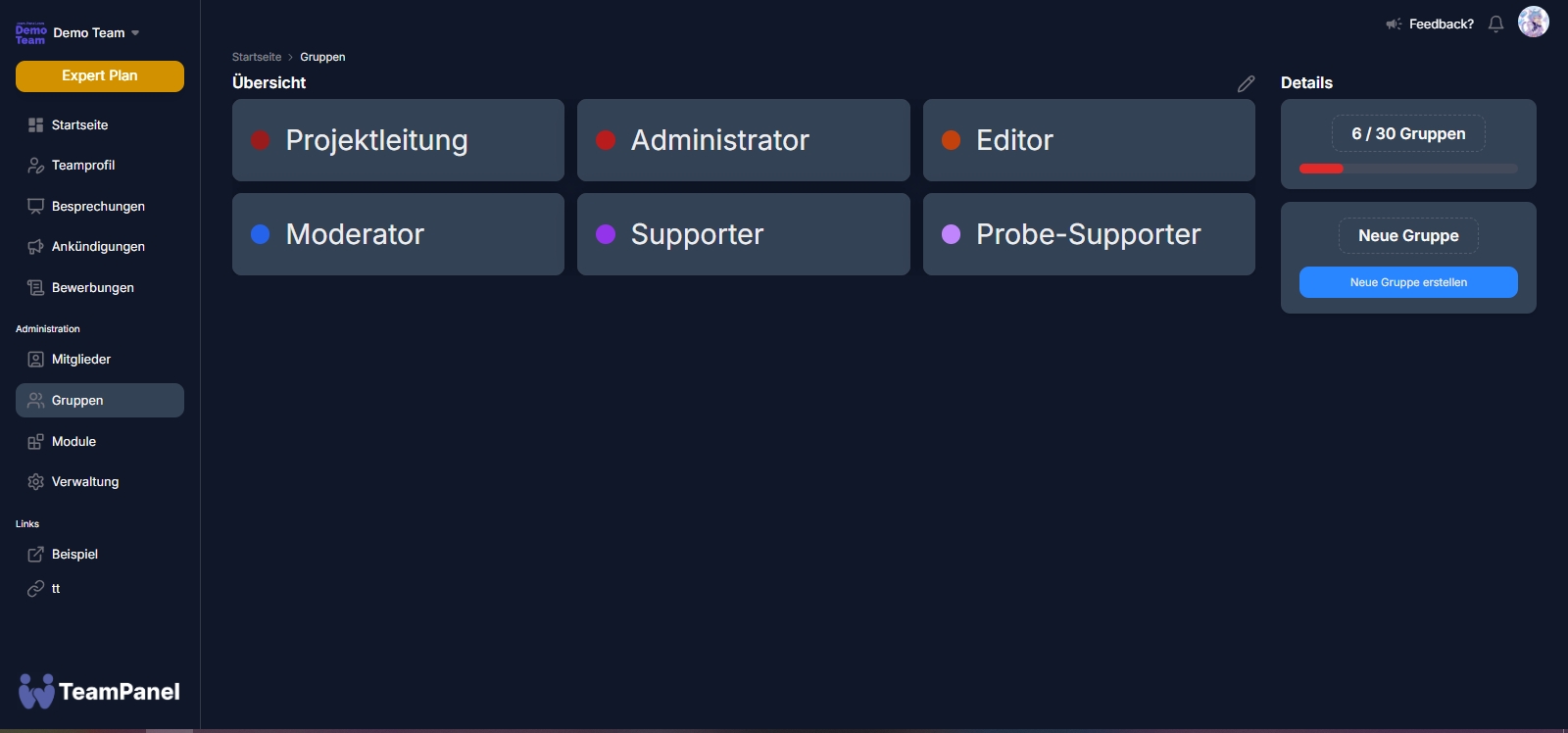
Creating a group
To create a group, click on the 'Create new group' button. After clicking the button, you can choose a group name and a colour for the group. Confirm to create your new group.
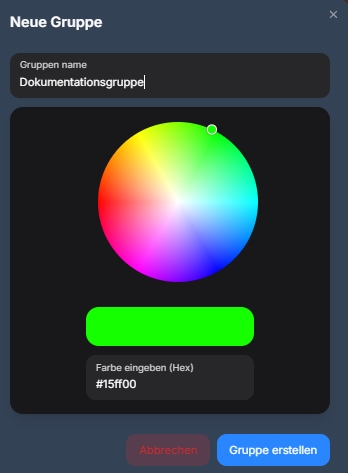
Assigning permissions
You can select a group to edit the permissions for the group. In addition to the group information, you can also see categories of individual modules, etc. Then simply click on a permission and decide whether you want to grant or deny it to the group. The following applies: Depending on whether the permission was active or not, it will be granted or denied to the group.
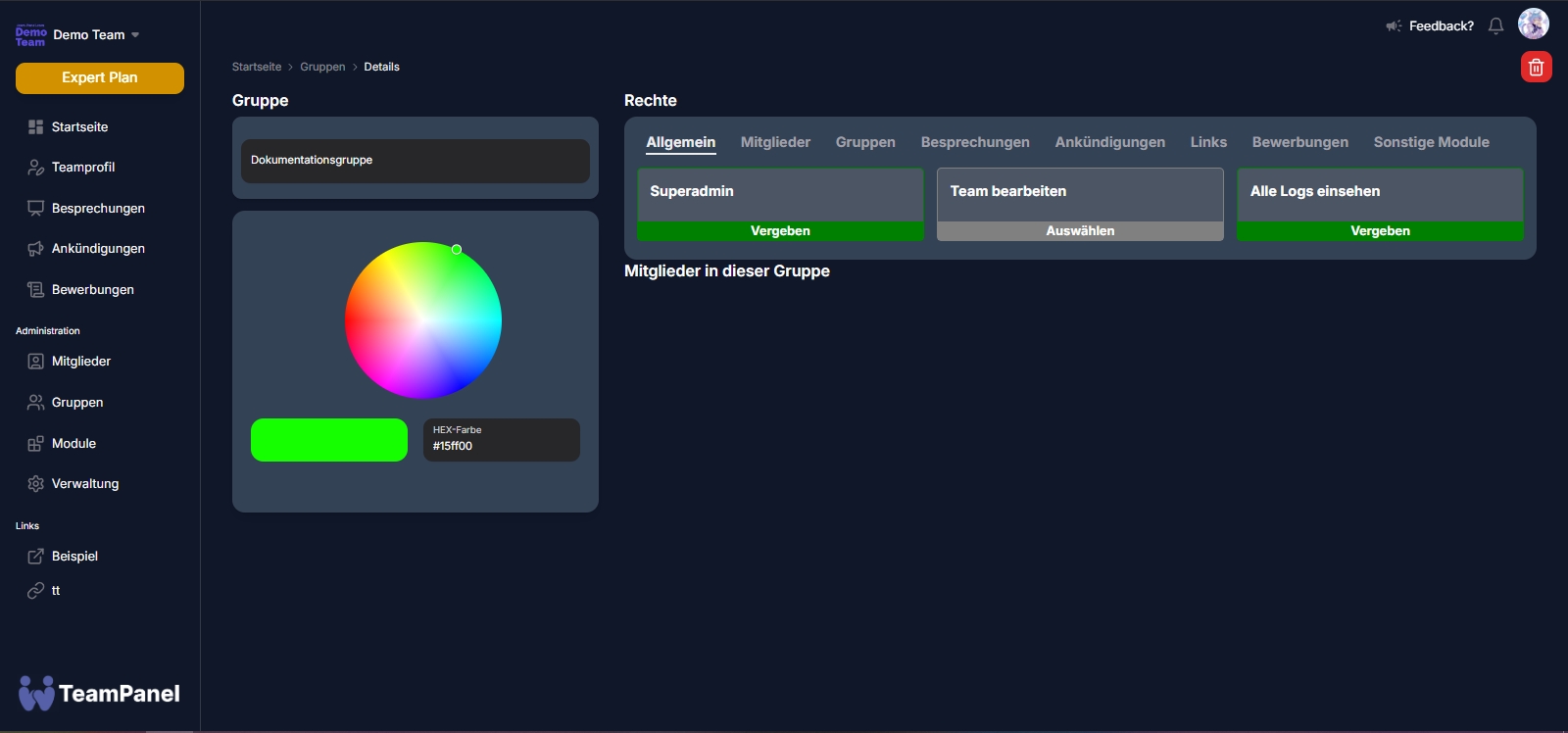
Last updated
Was this helpful?